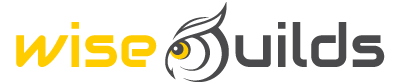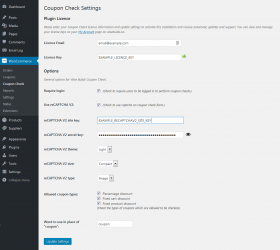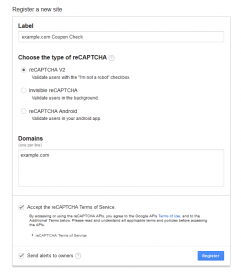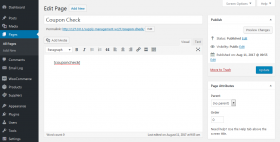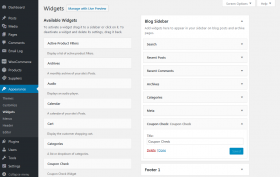WooCommerce Extensions
REQUIREMENTS
- WordPress version 4.6 or later
- WooCommerce version 2.6 or later
SETTINGS
Coupon Check settings can be found in the WordPress admin menu under: WooCommerce > Coupon Check
Plugin Licence
To enable support and automatic updates, enter your licence email address and licence key which you will have received in your order confirmation email. Click “Update Settings” at the bottom of the settings page to activate your licence. You can view and manage your licence keys and site activations in your wisebuilds.ca account under licence keys.
Require login
Check this option to require users to login in order to check coupons. With this option enabled both the shortcode and widget will present a login form instead of the coupon check form to users who are not logged in. When a user logs in on one of these forms they will be redirected back to the same page they were on.
Use reCAPTCHA V2
Check this option to enable reCAPTCHA V2 on coupon check forms if desired. When checked, additional required reCAPTCHA settings will appear below.
reCAPTCHA V2 site key, reCAPTCHA V2 secret key
To obtain your reCAPTCHA keys visit:
https://www.google.com/recaptcha/admin
and login with a Google account.
After login you will be redirected back to the main reCAPTCHA admin page. The form to register a new site appears at the bottom of the main admin page as pictured (click to enlarge). On the “Register a new site” form:
- Enter a label for this set of keys,
- select reCAPTCHA V2 (Coupon Check does not currently support Invisible reCAPTCHA),
- enter a list of domains these keys will be used for (we suggest one site but more can be used),
- read and accept the terms of service,
- select “send alerts to owners” if desired (recommended) and click “Register”.
After clicking “Register”, you will be redirected to the status page for that label, and under “Adding reCAPTCHA to your site” you will find the site key and secret key. Copy and paste these into the respective settings fields in the Coupon Check settings (visibilty of the secret key can be toggled by clicking the eye icon beside the field). Click “Update Settings” at the bottom of the Coupon Check settings page to apply your settings, or continue setting the options described below before applying your settings.
reCAPTCHA V2 theme
Select the light or dark theme to match your site design.
reCAPTCHA V2 size
Select the compact (recommended) or normal reCAPTCHA size.
reCAPTCHA V2 type
Additionally, you may select the reCAPTCHA type (image or audio) for accessibility concerns.
Allowed coupon types
All currently defined coupon types (core & plugins) will be listed here and the types of coupons that can be checked by users may be limited here as desired by checking only those coupon types you want to allow users to check.
Word to use in place of “coupon”
The word “coupon” can be replaced on the front-end with a different word or phrase if desired (such as “voucher” or “certificate”). For example, say you have limited checking to only gift certificate coupon types, then it would make sense to use the word “certificate” in place of “coupon”.
SHORTCODE
Coupon Check includes a single shortcode with no parameters: [couponcheck], which can be used in pages, posts and wherever else shortcodes will work on your site. In future versions parameters will be added to the shortcode to override the global Coupon Check settings.
WIDGET
Coupon Check also provides a simple widget available for use in sidebars and other widget areas defined by your theme (Appearance > Widgets). The title for the widget may be set if desired or left blank. Again, in future versions, settings will be added to the widget to override the global Coupon Check settings.
Missing information? Unsure of how to do something? Please submit a support ticket for assistance.